Most of you would have heard of primary partition, extended partition, and logical partition, right? But do you know the difference between primary vs extended partition vs logical partition? Or what partition type should you employ when partitioning a hard disk? If you are interested in these topics, please keep reading this post.
Primary Partition vs Extended partition vs Logical Partition
This part focuses on how to distinguish primary vs logical partitions vs extended partitions. Here we will introduce the definition of these partitions and summarize their differences.
Since Windows tools like Disk Management can’t show detailed information about each partition, you can utilize a free partition manager – MiniTool Partition Wizard to view details. It can help Windows users complete both basic and advanced partitioning operations, including “partition hard drive, recover data, copy disk/partitions, convert MBR to GPT”, and more.
MiniTool Partition Wizard FreeClick to Download100%Clean & Safe
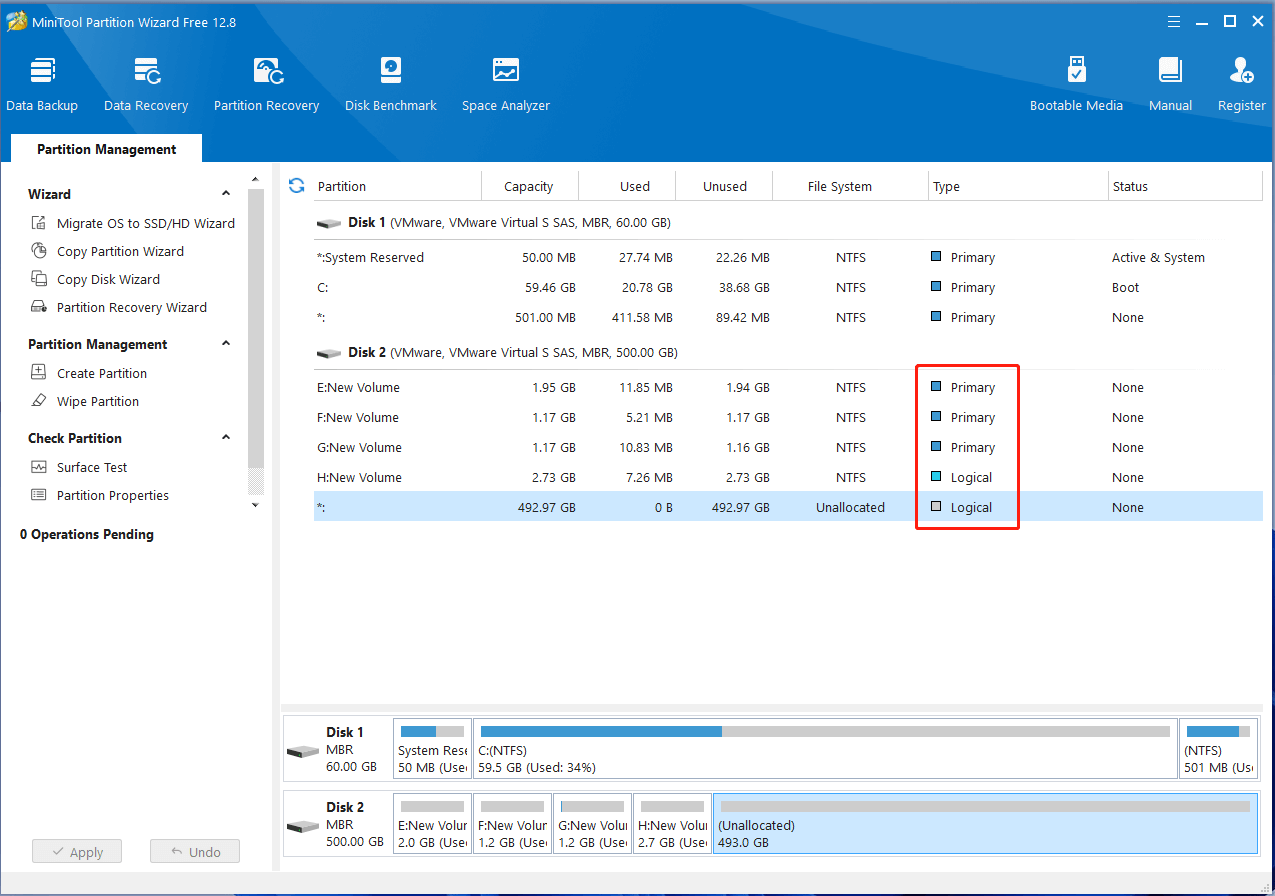
What Is a Primary Partition
Primary partition is the major partition where Windows OS and other data can be stored, and it’s the only partition that can be set to active. It cannot be divided into other types of partitions. This type of partition stores the boot files and only one primary partition on one hard disk can be set to active at a time. If not, Windows will be unbootable.
On MBR hard disks, users can create 4 primary partitions or 3 primary partitions plus 1 extended partition at most. However, a GPT disk can be divided into 128 primary partitions at most. Besides, the GPT disk only contains primary partition.
What Is an Extended Partition
So, what is an extended partition? It is just a defined area where logical drives reside, rather than a real partition. It works as a pointer which is used to point to the next partition. As we said above, MBR disks can only support up to 4 primary partitions. If you want to create more than 4 partitions, an extended partition is introduced.
When opening Disk Management, you can create many logical partitions on the area belonging to the extended partition. So, one hard disk can hold the maximum number of 1 extended partition. The difference between “extended vs primary partition” is that the primary partition can be divided into a drive, and each one has a separate boot block, while the extended partition cannot host a separate operating system.
What Is a Logical Partition
Logical partition is a contiguous area on the hard disk. It is created in the area belonging to the extended partition. Like a primary partition, a logical partition can also be used to install Windows and any other types of files, but we are unable to set it as active.
Here we picture an intuitive form of these differences:
| Difference | Primary Partition | Extended Partition | Logical Partition |
| Quantity | Maximum of 4 | Only 1 | Maximum of 128 |
| Bootable | Only the active primary partition is bootable | Non-bootable | Non-bootable |
| Practical Use | Store Windows boot files | Create logical drives | Store general data |
Best Way to Create Primary Partition, Extended Partition, and Logical Partition
Now, you should get a basic understanding of primary partition, extended partition, and logical partition. How to create these partitions on Windows 10/11? When it comes to this question, most people may use Disk Management or DiskPart. However, they have limitations when creating partitions larger than 32GB to FAT32, or running into problems in creating partitions, like the New Simple Volume option greyed out.
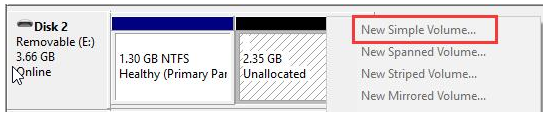
Nevertheless, in recent Windows operating systems, like Windows 7, Windows 8, and Windows 10, the former 3 partitions will be formatted to primary, and the fourth one formatted to extended by default. If you want to format the second or third partition to a logical partition, a third-party program is required.
Thus, we highly recommend you use a professional partition manager – MiniTool Partition Wizard. It can create/format partitions to FAT16/FAT32/NTFS/exFAT/Ext4 on Windows easily. Here’s how to do that:
MiniTool Partition Wizard FreeClick to Download100%Clean & Safe
Step 1. Launch the MiniTool software to enter its main interface, and then right-click the unallocated space and select Create. Or you can select the unallocated space and choose the “Create Partition” feature from the left action pane.
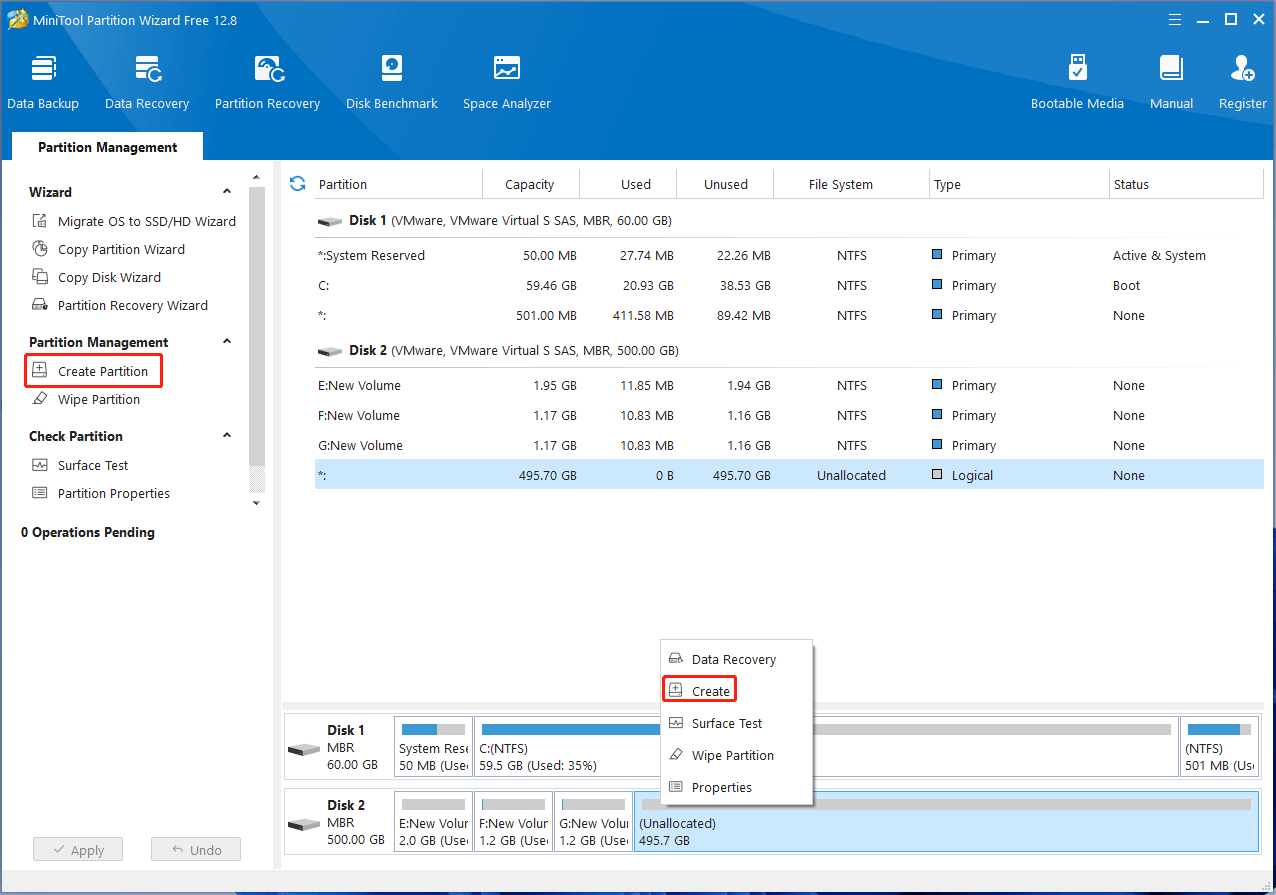
Step 2. Set properties for this partition, and here we can choose partition type from the drop-down menu of Create As. either primary or logical, even if we are creating the first partition. Once confirmed, click on OK.
Step 3. Click on Apply to make this change performed finally.
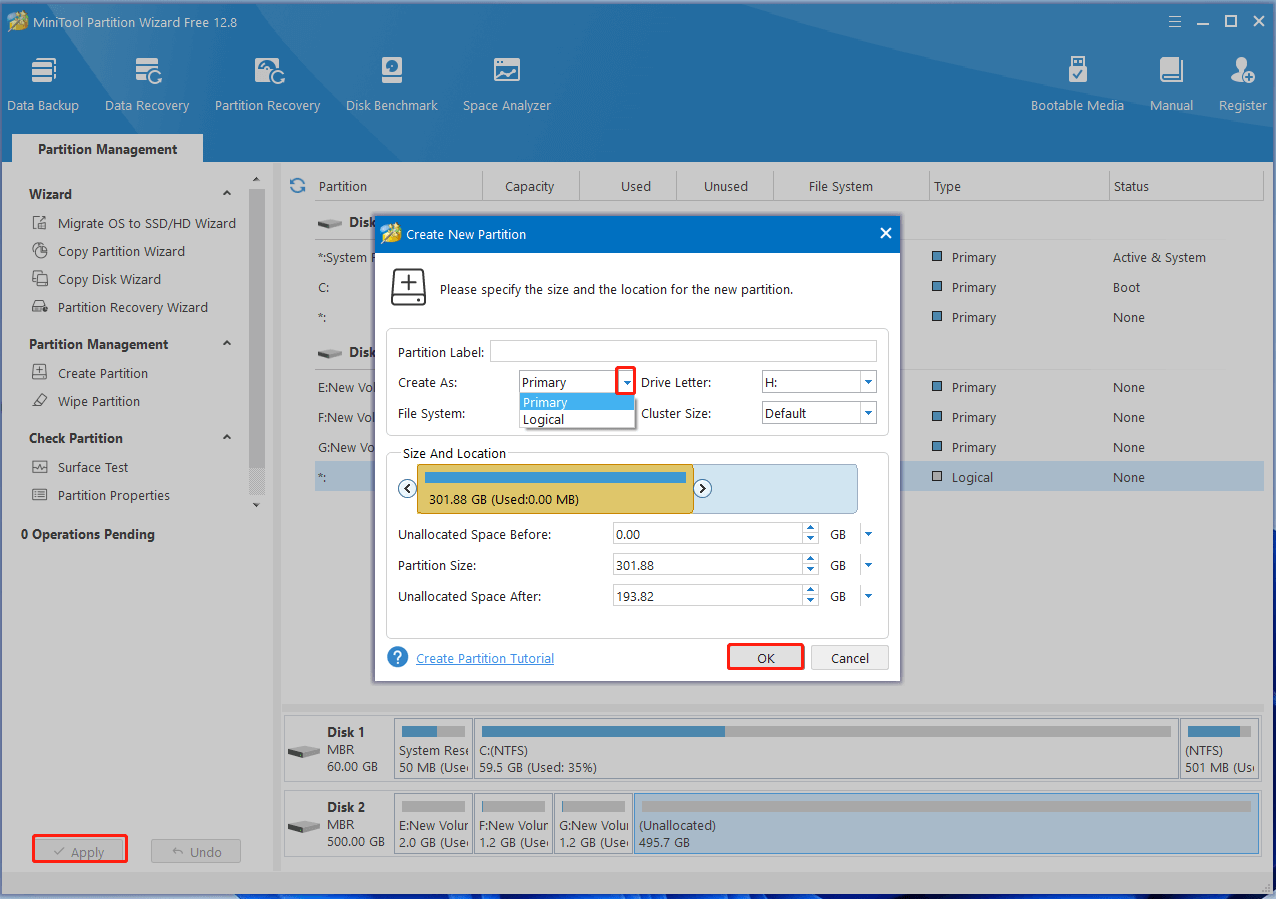
How to Convert Primary Partition to Logical Partition Without Data Loss
However, sometimes we may need to convert primary partition to logical drive or logical to primary. If you received one of the following error messages when creating partitions in Disk Management, you need to perform a conversion between the partitions.
Error 1: This error message will appear if you create a new partition in the unallocated space of the hard disk which contains 3 primary partitions and one extended partition already.
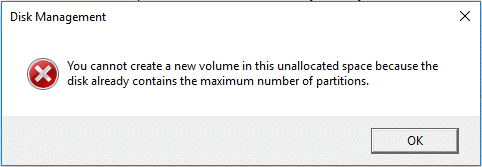
Error 2: This error message will emerge if you create a new partition on the disk which holds 4 primary partitions already.
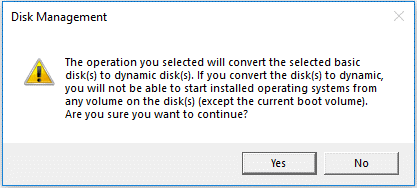
If you are troubled by these errors, converting a primary partition to logical is a good solution. Here, MiniTool Partition Wizard can help you convert primary partition to logical and vice versa easily and freely on Windows. Of course, there are other solutions, and you can refer to Solutions to Maximum Number of Partitions and Creating Partitions Will Convert Disk to Dynamic to get more details.
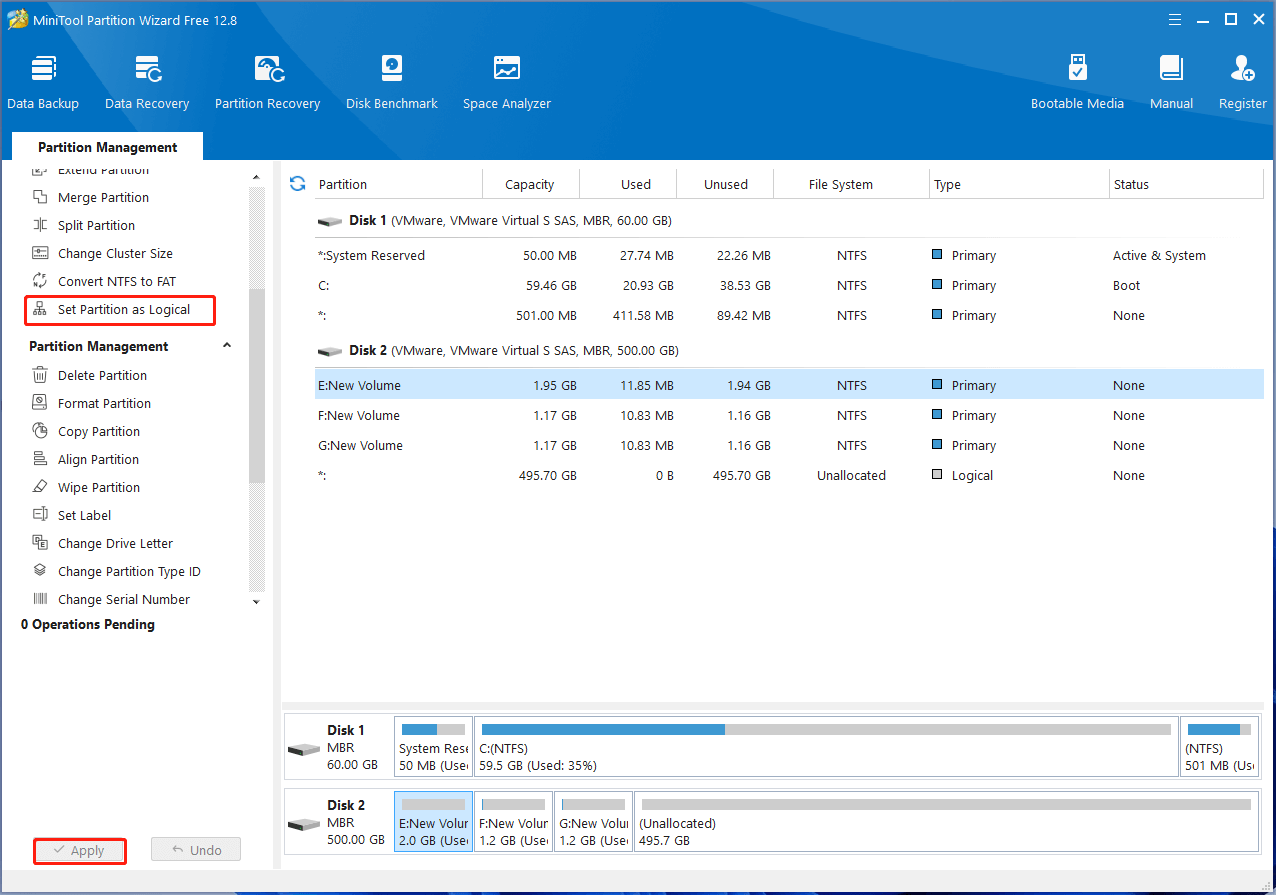
If you are going to install old versions of Windows which must be installed on primary partition, you’ll need to convert the logical partition to primary if there is no primary partition available. In addition, even if you are installing an OS that can be installed to a logical drive, there must be a primary partition to set active to hold Windows boot files. Under this situation, you’ll also need to convert a logical partition to primary.
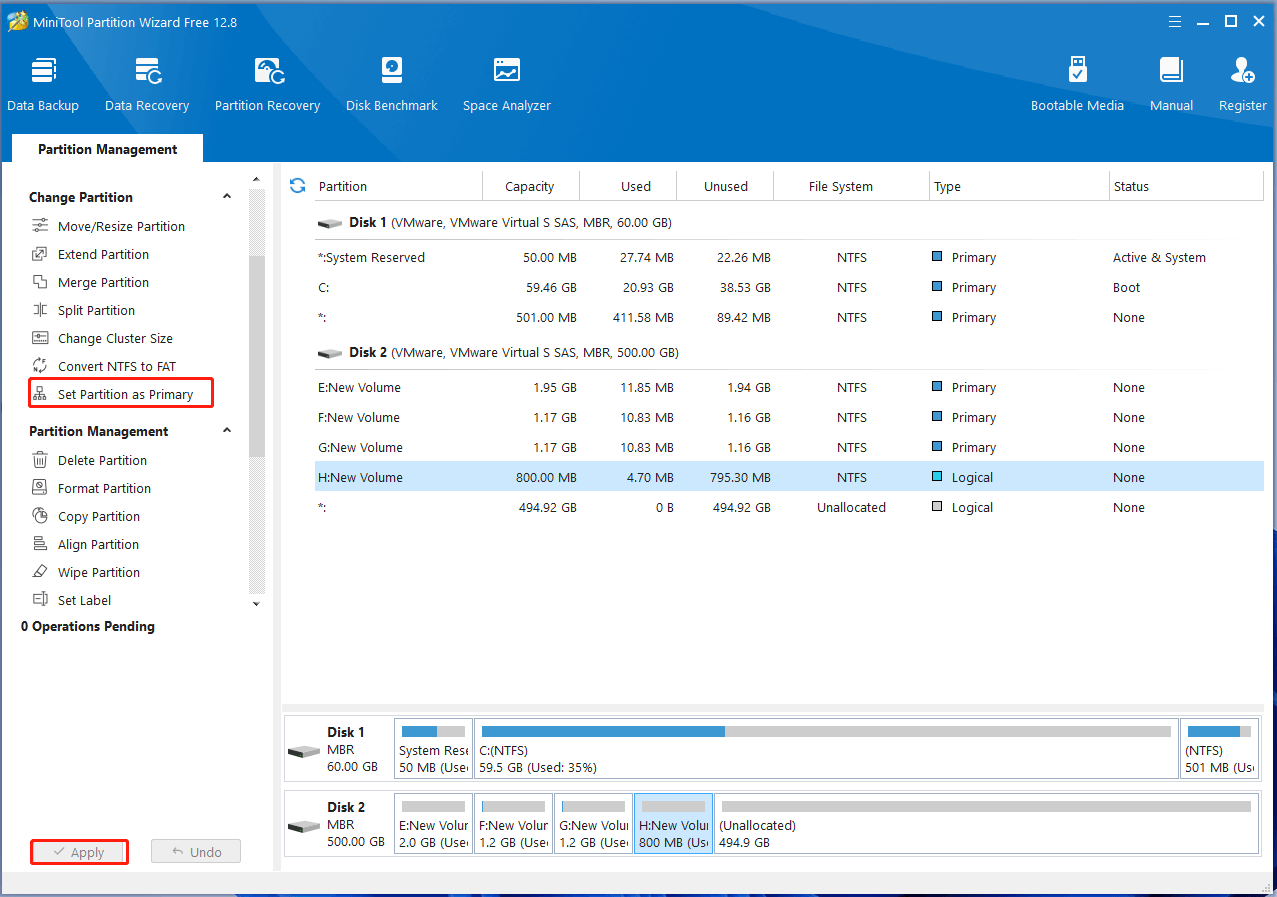
Bottom Line
Here comes the end of this post. It focuses on the analysis of extended vs primary vs logical partitions. Besides, you can use MiniTool Partition Wizard to create different types of partition and convert between primary and logical partitions.
Should you have problems with the primary partition, logical partition, and extended partition or during converting partition type, just feel free to contact us via [email protected] or leave us a message in the following comment area.
